February 20, 2008
We released a new version of Toggl today. It features a completely new approach to tracking your time. You can open it by clicking on a link shown in this picture.
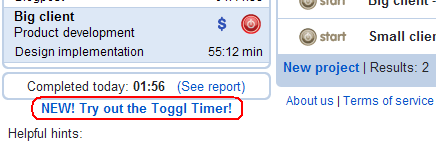
What’s new in Toggl 0.14:
- We have split up the administrating pages and the time tracking tool.
- Projects now have messageboards to keep notes and exchange info.
- Clients, workspace properties and team have their own tabs.
- It is easier to add new members to a workspace.
- You can add notes to clients.
- More space for data in the reports.
- Thanks to a lot of optimizing it’s much faster than “old” Toggl.
The differences in Toggl Timer are familiar to those of you who use Toggl Desktop:
- No need to mark your tasks completed anymoreClosing tasks is not necessary anymore, this is taken care of when a new day begins.
- Easier handling of recurring tasksToggl Timer remembers the tasks you worked on during the last seven days and shows you these names as quick links to start tracking time on the task. The task will automatically track time with the current date.
Toggl Timer:
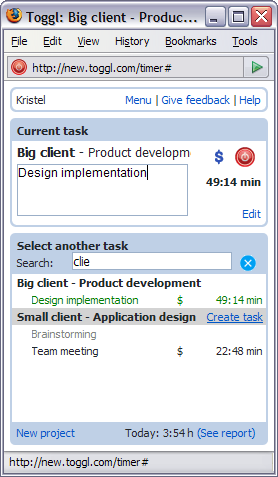
Enjoy and please don’t hesitate to let us know what you think :)
 2 Comments |
2 Comments |  helpful hints, News and Announcements, Productivity/Tools, software, time tracking, Updates, web 2.0, web apps |
helpful hints, News and Announcements, Productivity/Tools, software, time tracking, Updates, web 2.0, web apps |  Permalink
Permalink
 Posted by Kristel
Posted by Kristel
December 5, 2007
Hi folks!
It’s been quiet here for quite a while, but it doesn’t mean we’ve just been lazing about the whole time. A lot has actually happened during the past few months. For example since the release of Toggl Desktop the number of hours tracked daily has doubled and is constantly growing. This shows very clearly that a desktop version of Toggl was sorely missed and has been received very well. And for that we sincerely thank all of you out there! :)
Having seen the effect Toggl Desktop has had on time tracking we came up with the idea to make the same design and features available in the web version. This is the thing we have been thinking on for some time now and are currently working on.
We’ve got some more new and cool things waiting for you, but we’ll tell you more of those when the time is right ;)
Stay tuned!
PS. Toggl also got a great review by Brian Briggs from Kinetic Wisdom, Inc. Read more from the Mission Expert blog.
 Leave a Comment » |
Leave a Comment » |  News and Announcements, Productivity/Tools, software, time tracking, Toggl Desktop, web 2.0, web apps |
News and Announcements, Productivity/Tools, software, time tracking, Toggl Desktop, web 2.0, web apps |  Permalink
Permalink
 Posted by Kristel
Posted by Kristel
September 26, 2007
Lately we have had two unfortunate occasions, when the mail server that sends us the feedback from Toggl, failed us. These failures were caused by a glitch in the mailer configuration, but we’ve fixed that and made sure it won’t reproduce. We’ve also added a fail-safe to keep any new comments from getting loston the way. However, this means that some of your comments on Toggl may not have reached us (even if Toggl showed you that it had been sent) :(
So if you sent us a bug report, questions or something else and we haven’t replied in a while, please, send it again. We’re really sorry for this inconvenience. You live and you learn, I guess. We certainly learned our lesson from this :)
 5 Comments |
5 Comments |  News and Announcements, Productivity/Tools, software, time tracking, web 2.0, web apps |
News and Announcements, Productivity/Tools, software, time tracking, web 2.0, web apps |  Permalink
Permalink
 Posted by Kristel
Posted by Kristel
September 19, 2007
Today we’ll talk a bit about the basics of using Toggl Desktop.
Log in with your Toggl username and password, set the first day of the week and let’s get started.
To start tracking time you have 2 options:
- Click on the task name below – Toggl continues tracking for this task.
- Click on the project name below – Toggl creates a new task for the project. You can enter the description of the task in the box as usual.
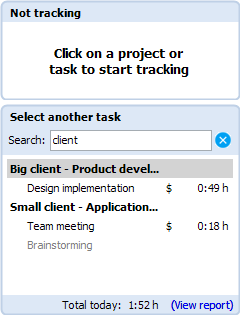
Once the task is running, you can start or stop the timer by clicking on the good old Toggl button 
Now, if you want to change task details, you can click on the Edit link in the running task box. This will open up the editing view, where you can change everything about the task (similar to Toggl web).

After editing the task, click on Save.
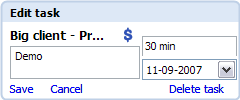
Enjoy, and please don’t hesitate to give us feedback!
 35 Comments |
35 Comments |  FAQ, helpful hints, Productivity/Tools, software, step-by-step, time tracking, Toggl Desktop, web apps |
FAQ, helpful hints, Productivity/Tools, software, step-by-step, time tracking, Toggl Desktop, web apps |  Permalink
Permalink
 Posted by Kristel
Posted by Kristel
August 31, 2007
Next in the series we have the ending of a project. Once all work on a project is done, the only thing left to do is archiving it. This way you can clear up your screen for new important things.
Let’s get to it then. For example, let’s close the Application design project for Small client.
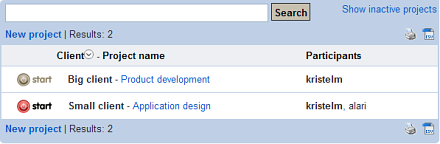
To do that, you must first click on the project name. This will open up the Edit project view.
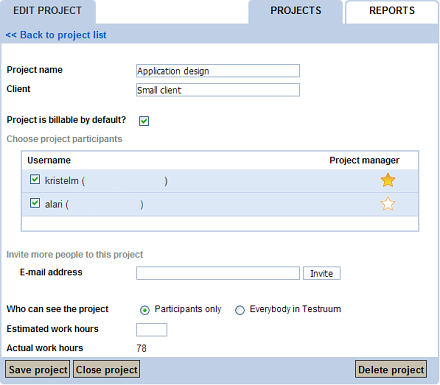
Here click on the Close project button which will pop up a confirmation question.
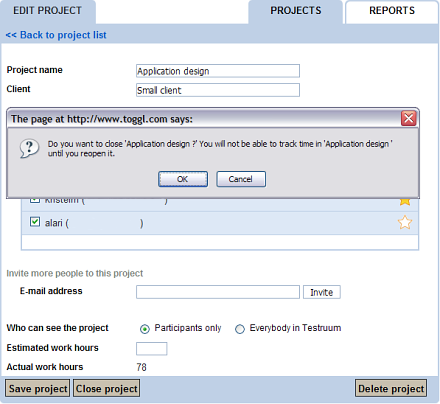
And you’re done! The project is closed and hidden from view.
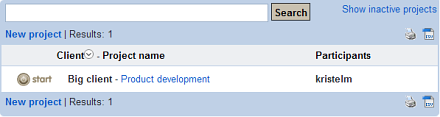
Now if you wish to see your closed projects, click on the Show inactive projects link and there you have it.
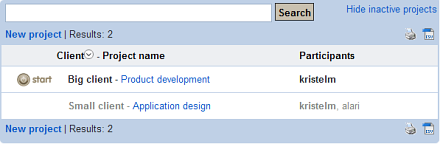
From the Edit project view you can reopen the project, too, if necessary. And that’s all there is to it :)
 16 Comments |
16 Comments |  FAQ, helpful hints, Productivity/Tools, software, step-by-step, time tracking, web 2.0, web apps |
FAQ, helpful hints, Productivity/Tools, software, step-by-step, time tracking, web 2.0, web apps |  Permalink
Permalink
 Posted by Kristel
Posted by Kristel
August 20, 2007
Completing tasks is the next big questionmark for many Toggl users after manual time entry, so this is what our next tutorial is about.
Marking a task as completed is useful to keep the Tasks for today bar uncluttered. This way you can clear away the tasks you won’t need to track time on anymore this day.
To begin, you have to have at least one task.
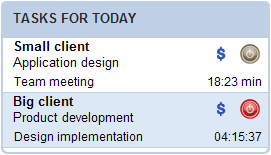
Step one is very simple. Just click somewhere on the task to expand the view. You will then see the links for completing or deleting the task or changing its date.
Now click on the Task completed link.
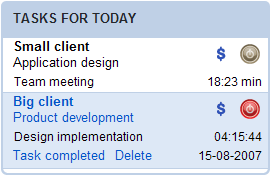
In step two click on the Yes in the confirmation popup if you’re sure. This will mark the the task completed and hide it from the Tasks for today column.
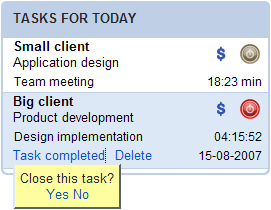
Done! The completed task is now removed from the Tasks for today column and you have a link to the reports section (if the task had today’s date).
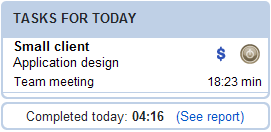
We recommend to close the tasks daily and make new ones the next day. This way you can always get aggregated information from the reports.
There are some ideas to make the task-handling more seamless in upcoming releases but more of that later on.
 8 Comments |
8 Comments |  FAQ, helpful hints, Productivity/Tools, software, step-by-step, time tracking, web 2.0, web apps |
FAQ, helpful hints, Productivity/Tools, software, step-by-step, time tracking, web 2.0, web apps |  Permalink
Permalink
 Posted by Kristel
Posted by Kristel
August 15, 2007
One of the most frequent questions we get is about changing time of Open Task. So here is a step-by-step tutorial about the issue.
Step one – you need an open task. It doesn’t matter if it’s running or not.
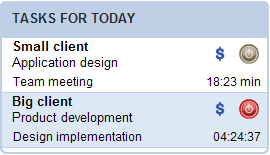
Step two, click on the time (either running or stopped). This is what you should see. Click on the Stop the time link and let’s continue.
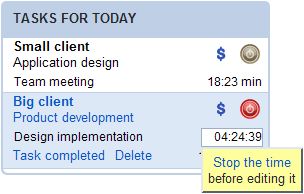
Step three. Enter the new time for the task. Easiest is to use 23 for 23 minutes, or 1,5 for 1:30 hours. You can enter time in many ways – more formats are described in the FAQ.
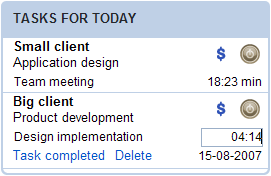
Final step – Press Enter or click anywhere on the screen to save the entry. That’s it!
 9 Comments |
9 Comments |  FAQ, helpful hints, Productivity/Tools, software, step-by-step, time tracking, web 2.0, web apps |
FAQ, helpful hints, Productivity/Tools, software, step-by-step, time tracking, web 2.0, web apps |  Permalink
Permalink
 Posted by Kristel
Posted by Kristel
August 9, 2007
We’re very glad to announce that as of version 0.12.0 Toggl supports Premium functionality. In addition to all the basic features you’ve all grown to love, you can now upgrade your workspace to enjoy new cool stuff:
- Adding hourly rates to workspace, clients, projects and project members
- Reports show calculated billable amounts
- Exporting and printing out professional looking reports
- Uploading your own logo that will show instead of Toggl logo
- A good feeling from supporting Toggl
You can upgrade your workspace for only $5 per month! This offer stands until 1st of September this year, after which the subscription fee will be $19 per month for one workspace. Upgrading cost doesn’t change based on the number of projects or users (meaning that you can have 5, 10 or 50 people on your team and still pay only $19). Premium functionality is accessible to all members of the workspace.
All features that have been free so far, will remain so forever…
Try it out and let us know, what you think!
 3 Comments |
3 Comments |  News and Announcements, Productivity/Tools, software, time tracking, Updates, web 2.0, web apps |
News and Announcements, Productivity/Tools, software, time tracking, Updates, web 2.0, web apps |  Permalink
Permalink
 Posted by Kristel
Posted by Kristel
July 2, 2007
For quite a while Toggl had an issue with showing tasks on the wrong day in the weekly reports. We’re glad to say that it’s finally something you don’t have to worry about. As of version 0.11.27 the bug has been fixed – all users can see their tasks on the correct date regardless of the timezone they’re in.
Cheers!
 6 Comments |
6 Comments |  helpful hints, News and Announcements, Productivity/Tools, software, time tracking, Updates, web 2.0, web apps |
helpful hints, News and Announcements, Productivity/Tools, software, time tracking, Updates, web 2.0, web apps |  Permalink
Permalink
 Posted by Kristel
Posted by Kristel
June 19, 2007
Hey everyone, we’ve got great news! The documentation for Toggl API is now up at www.toggl.com/public/api for your reading pleasure. So all of you out there with a programming gene can have a go at your own special Toggl-thingy :)
Another important milestone for Toggl is the the magical 100k we reached in saved work hours this Saturday! Thanks to all Togglers for this happy event and let’s see when the celebrations for 200k are in order.
Have a great week!
 4 Comments |
4 Comments |  helpful hints, News and Announcements, Productivity/Tools, software, time tracking, web apps |
helpful hints, News and Announcements, Productivity/Tools, software, time tracking, web apps |  Permalink
Permalink
 Posted by Kristel
Posted by Kristel
![]()
![]()



 Posted by Kristel
Posted by Kristel